This document describes installation of Lineage OS to Samsung Galaxy Note 10.1 (GT-N8000) Android tablet. It is intended for computer literati not acquainted with eXtreme Development of Android (XDA), like myself. It derives from html6405’s Instructions, addressing more sophisticated audience.
Acknowledgements. All the Linux, Android, Lineage OS, and TWRP contributors and maintainers, XDA developers (and html6405 in particular), Glass Echidna, Google, and Team Win LLC were instrumental in rounding up the experience resulting in this document. None of them is responsible for its possible drawbacks and omissions.
The document is in public domain.
1. Basic understanding
⚠ Warning. Installation of a custom (owner-chosen) OS is risky, may void vendor or manufacturer warranty for the device, and in extreme cases may lead to recoverable or irrecoverable unusability (“bricking”) of the device. Choosing a wrong image of recovery partition, low-quality USB connection, and power outage during uploading a partition image are among the most probable causes of the risks mentioned.
Installation of a custom OS on a typical consumer ARM-powered device, like Android smartphone or tablet, involves two or three major steps:
(1.1 “Unlocking bootloader”. The procedure is somewhat occult, vendor- or device-specific, not required in the case of GT-N8000, and therefore beyond the scope of this document.)
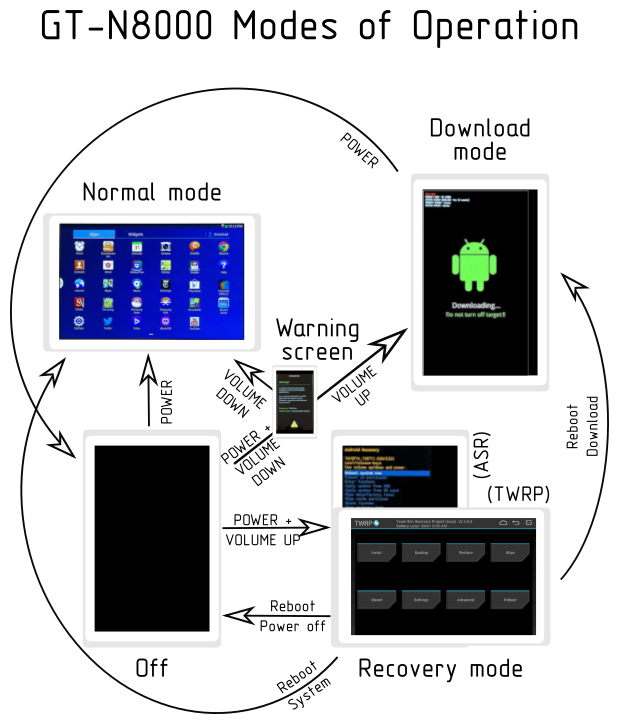 1.2 Replacing stock “recovery” with a custom one (TWRP in our case), sometimes described as “flashing the recovery”. For Samsung devices, this is achieved by uploading an image of recovery partition from PC to the device operating in the so called “download mode” (not to be mixed with “recovery mode”!).
1.2 Replacing stock “recovery” with a custom one (TWRP in our case), sometimes described as “flashing the recovery”. For Samsung devices, this is achieved by uploading an image of recovery partition from PC to the device operating in the so called “download mode” (not to be mixed with “recovery mode”!).
Rationale. In Android/XDA lingo, “recovery” stands for image of a rudimentary OS installed on a separate partition inaccessible in “normal mode” of operation of an Android device and used while operating in “recovery mode” (not to be mixed with “download mode” of Samsung devices!) for manipulating other partitions (including Android root partition) of internal storage or for changing their content without root access to the device.
The need to replace “recovery” arises from the restrictiveness of a typical stock “recovery” (in our case, Android System Recovery <e3>) allowing only modifications of system files authorized by the vendor. TWRP, on the contrary, provides for installation of a custom system software including OS itself.
1.3 Replacing OS in “recovery mode”.
Reference. For better understanding of the boot process of Android, the first subsections of the 6th chapter of Inside the Android OS by G. Blake Meike and Larry Schiefer (Pearson Education, Inc., 2022) are highly recommended.
2. Preliminary steps
2.1 You will need a PC running GNU/Linux, OS X, or Microsoft Windows NT 5.1+ (XP, Vista, 7 etc.).
⚠ Warning. Power outage in a PC is one of the most probable causes of “bricking” a device. Consider using UPS or a laptop with its battery charged. Also, ensure the tablet battery is charged.
You will also need the utility to “flash” the tablet (actually, to upload a recovery partition image via Samsung proprietary “Odin protocol”), heimdall. I used the version provided with the current oldstable release of Debian, “buster”, in the package heimdall-flash 1.4.1-2+b1. You may search for heimdall package for your distribution or download it from Glass Echidna site.
While the mentioned OSes are officially supported by Glass Echidna, the utility is also available for other OSes, e. g. FreeBSD.
(Both TWRP site and html6405’s Instructions also suggest using Odin, an obscure proprietary utility by Samsung for Microsoft Windows NT. Using Microsoft Windows NT may require drivers. Installing drivers and using Microsoft Windows NT are both beyond the scope of this document.)
2.2 You will need TWRP for GT-N8000. It is available from TWRP site.
⚠ Warning. Erroneously uploading a wrong (intended for other device or for other version of the device) “recovery” image is among the most probable causes of “bricking” a device. Double-check what you are going to download!
Highly likely, the most recent version of TWRP for the device is Ok. I used twrp-3.5.2_9-1-GT-N8000.img.
2.3 You will need an archive of Lineage OS for GT-N8000.
Several versions of Lineage OS for GT-N8000 (as well as for GT-N8010, GT-N8013, and GT-N8020) are made available by its maintainer, html6405, two of them currently (as of October, 2021) under development, 16.0 (based on Android 9) and 18.1 (based on Android 11). You may wish to consult appropriate threads on XDA Web forum to determine the better suited to your needs: LineageOS 16.0, LineageOS 18.1.
The builds are available at html6405's site. I used version 16.0, namely lineage-16.0-20210930-HTML6405-GT-N8000.zip build.
2.4 If you need Google Apps for Android, the archive can be downloaded from Open GApps site, choosing: Platform: ARM | Android: 9.0 | Variant: pico. I used open_gapps-arm-9.0-pico-20210929.zip.
Installation of a bigger than pico variant of GApps may require resizing the root partition of the tablet and is beyond the scope of this document. Comparison of GApps is available at Github. At least some of the applications missing in the pico variant are individually available at Google Play store.
2.5 Backup all the valuable data from the internal storage of the device.
2.6 Ensure that both the USB port of the PC and USB cable are Ok.
⚠ Warning. Problematic USB connection is among the most probable causes of “bricking” a device.
2.7 Ensure the tablet is powered off. It may be reasonable to remove both SIM and flash storage card, if any. In case the system software has already been modified in some fancy way, it may be also worthwhile to factory reset the device. Factory-resetting a tablet is beyond the scope of this document.
3. Main process
3.1 Boot the tablet to “download mode” of operation:
3.1.1 Press POWER and VOLUME DOWN buttons simultaneously and hold them until the warning screen with a yellow triangle ⚠️ and the text appear: “Warning! A custom OS can cause critical problems … Volume up: Continue. Volume down: Cancel (restart phone)”.
3.1.2 Press VOLUME UP.
3.3.3 Odin mode screen should appear with a green Android logo and the text: “Downloading... Do not turn off target!!”
3.2 Connect the tablet to the PC.
⚠ Warning. Problematic USB connection is among the most probable causes of “bricking” a device. Double-check security of plugging the plugs.
3.3 Issue the command line:
$ heimdall flash --RECOVERY twrp-3.5.2_9-1-GT-N8000.img --no-reboot
(Substitute filename with the name of the TWRP image file you have downloaded.)
⚠ Warning. In some system environments root access may be needed to perform “flashing recovery”. With Debian 10 standard settings we go without.
3.4 Reboot the tablet to “recovery mode” of operation:
3.4.1 Press POWER and VOLUME DOWN buttons simultaneously, then release POWER, and hold VOLUME DOWN until TWRP splash screen appears.
3.4.2 TWRP main screen should appear shortly afterwards, with labels “Install”, “Wipe”, “Backup” etc.
⚠ Warning. Reboot to “recovery mode” immediately without rebooting to “normal mode”.
3.5 On TWRP main screen, click “Wipe”, then pull “Swipe to Factory Reset”.
3.6 On TWRP main screen, click “Wipe”, then “Advanced Wipe”, then “System”, then pull “Swipe to Wipe”.
3.7 Copy both Lineage OS archive and Google Apps archive (lineage-16.0-20210930-HTML6405-GT-N8000.zip and open_gapps-arm-9.0-pico-20210929.zip in my case) from the PC to internal storage of the tablet (available to PC as an external USB storage device when the tablet is running TWRP).
3.8 On TWRP main screen, click “Install” and choose Lineage OS image (lineage-16.0-20210930-HTML6405-GT-N8000.zip in my case). Installing the OS will take several minutes.
3.9 If you need Google Apps, on TWRP main screen, click “Install” and choose Google Apps image (open_gapps-arm-9.0-pico-20210929.zip in my case). Installing GApps will take several more minutes.
⚠ Warning. Install GApps immediately after installation of the OS, without rebooting to “normal mode”.
3.10 On TWRP main screen, click “Reboot”, then “System”. First booting of the OS and starting Android Assistant will take up another several minutes.
Provided the steps above have run smoothly, Lineage OS is up and running, and Android Assistant is ready to take your settings as it is the case with any new unused Android device.
Appendix. Checklist
☐ Install heimdall to PC ☐ Download TWRP for GT-N8000 ☐ Download Lineage OS for GT-N8000 (☐ Download GApps, if needed) ☐ Backup tablet data ☐ Reboot tablet in “download mode” ☐ Connect tablet to PC ☐ $ heimdall flash --RECOVERY TWRP_file --no-reboot ☐ Reboot tablet in “recovery mode” ☐ “Swipe to Factory Reset” ☐ “Swipe to Wipe” ☐ Copy Lineage OS and Google Apps to tablet ☐ “Install” Lineage OS (☐ “Install” GApps, if needed) ☐ “Reboot to System”
